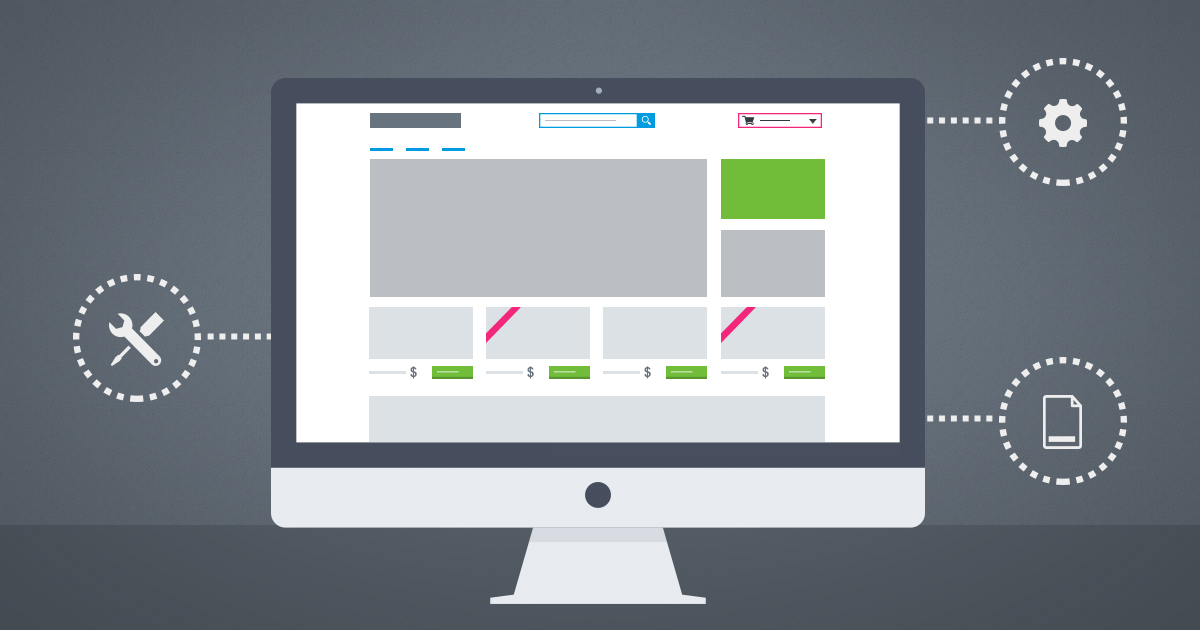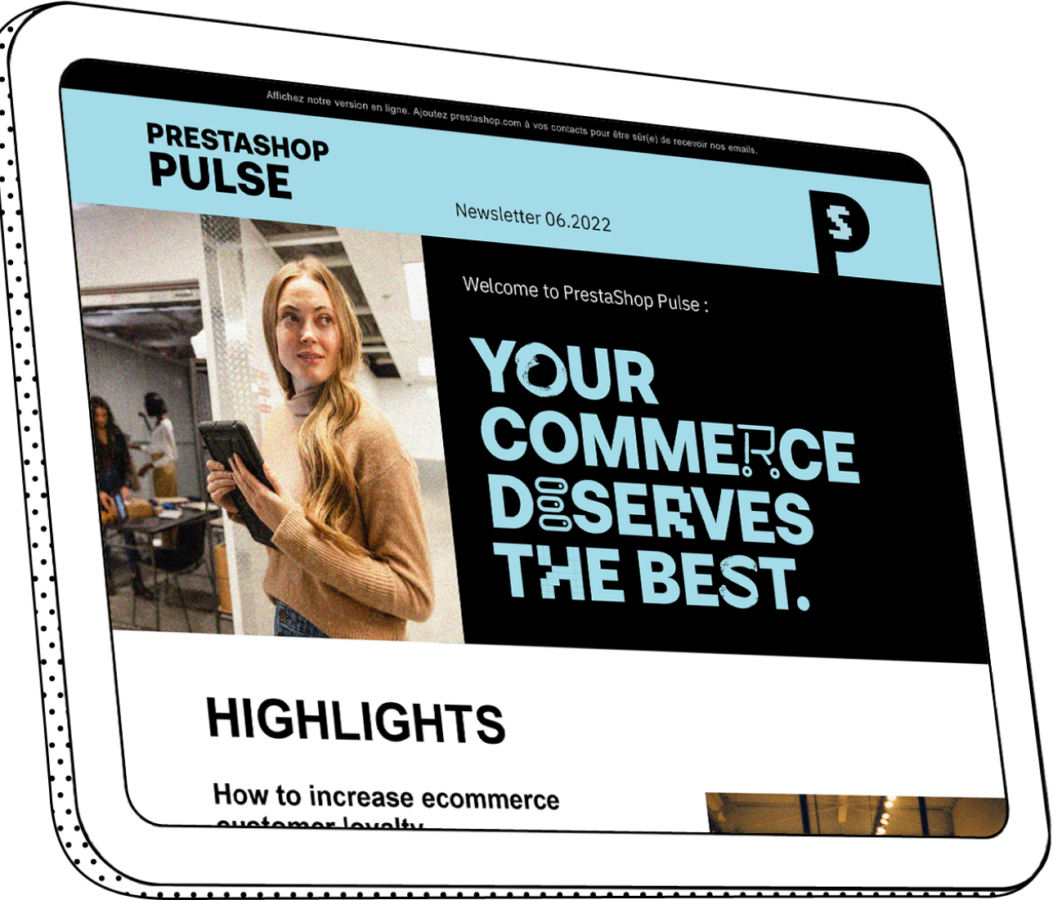PrestaShop Modules: Customizing the look of your homepage
If you’re like most PrestaShop merchants, the first thing you’re probably itching to do after installing your shop is add your own personal touch by customizing design. From uploading your logo to adding images, we agree--it’s the most fun part about building an online store!
So today we're going to show you how to modify your homepage. To help you start customizing your home page, here are some modules we think you’ll like. They’re easy to access through the PrestaShop Back office under the “Modules” tab.

Modules above the fold
"Above the fold" is a concept borrowed from the newspapers. Originally, it referred to the practice of placing the most important articles above the newspaper fold.
This concept has made its way to the web and now also refers to the content on a webpage that is visible to a visitor without having to scroll. Anything “above the fold” is the first thing your customers see when they land on your page. Here are the modules that give you control over this portion of your shop:
- Banner Block
- Contact Block
- Preferences > Themes > Logo Tab > Header Logo
- Quick Search Block (only enable and disable)
- Top horizontal Menu
- Image slider (homepage)
- Theme Configurator > Hook “Top”

Modules in the Body
Our default template offers many opportunities for conversions once your customer starts scrolling through the home page. We start by featuring your products, then we include large advertising blocks that help highlight product categories.
Finally, we close the section with CMS e-commerce blocks to help you build credibility.
- New products block
- Featured products (homepage)
- Top-Sellers block
- Theme Configurator > Hook “Body”
- Facebook Like block
- Custom CMS information block

Modules in the Footer
PrestaShop’s default theme gives you a large footer on every page. Whether your customers are on a product, category or even CMS page, they can access the information provided in the footer.
The first section includes a newsletter subscription block to help you collect emails and social media buttons for increasing social awareness. Next, we provide links to important pages on your website, which helps merchants navigate there easily.
- Newsletter block
- Social Networking Block
- Categories block
- CMS block
- My account block for your website's footer (Enable / Disable)
- Contact information block
- CMS block
What’s your favorite module? Let us know in the comments below. If you’re actively working on your website, bookmark this article to have it easily accessible! Want to learn more about PrestaShop? Check out these resources:
- PrestaShop Forum (Exchange ideas with our 700,000 member international community)
- PrestaShop Newsletter – Get the latest PrestaShop advice delivered straight to your inbox