-
Posts
186 -
Joined
-
Last visited
-
Days Won
2
JeredBolton last won the day on February 14 2017
JeredBolton had the most liked content!
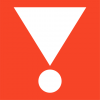
JeredBolton replied to OllieC42's topic in Configuring and using PrestaShop
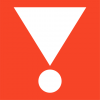
JeredBolton replied to 10 Gauge's topic in Configuring and using PrestaShop
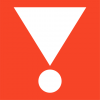
JeredBolton replied to ron441241's topic in General topics
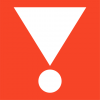
JeredBolton replied to ysebyy's topic in Addons, modules and themes developers
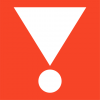
JeredBolton replied to OswaldStage's topic in General topics
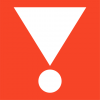
JeredBolton replied to OswaldStage's topic in General topics
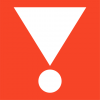
JeredBolton replied to mrdoperie's topic in General topics
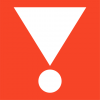
JeredBolton replied to OswaldStage's topic in General topics
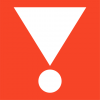
JeredBolton replied to theDoris's topic in General topics
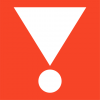
JeredBolton replied to ysebyy's topic in Addons, modules and themes developers

