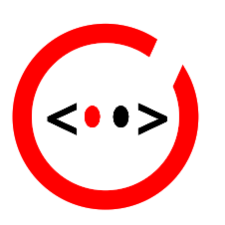@Vidar Bjerkeland If you got an HTTP error 500, I would suggest that you enable the debugging mode to find the actual error message. There are 2 ways to enable debugging mode:
The first method to enable debugging mode (if you are able to access the back office / admin page)
1) Log into the back office - > Go to Advanced Parameter -> Debug mode
2) Then enable the debug mode -> Yes
3) Save it
The second method to enable debugging mode (if you are not able to access the back office / admin page)
1) Go to your root prestashop installation directory and edit this PS config file : /public_html/config/defines.inc.php
2) Using editor with a line number, at the line 29 you will see the following code:
/* Debug only */
if (!defined('_PS_MODE_DEV_')) {
define('_PS_MODE_DEV_', false);
}
change the false to true like below:
/* Debug only */
if (!defined('_PS_MODE_DEV_')) {
define('_PS_MODE_DEV_', true);
}
3) Save it.
After enabling the DEBUG Then, go back to the page that trigger the blank page or internal error 500. There must be some error messages that will appear and from there you can share the error message for us to help.
Another important thing is, if your shop is not ready for live production, then do not enable the cache option at the back end because when u try to make some changes, it might break something like having blank page, cache files that conflicts with another module, etc. I think by default it is enabled.
it is not recommend to enable cache setting if the shop is in development status or not ready for live production. Sometimes blank page problem can be problem with the server configuration like file permissions but the common problem in prestashop is due to the the PS cache that needs to be cleared or disabled.
Let's say that you are not able to disable the cache option at the backoffice because of the blank page, then you have to manually disable it through mysql database. To disable the cache manually:
1) Go to your SQL database management like phpmyadmin, find the table that says something like PS_CONFIGURATION or *_CONFIGURATION
2) Find a field called PS_SMARTY_CACHE and put the value as 0 and PS_SMARTY_CLEAR_CACHE put the value as everytime
3) Save it and try reload the blank page.
.png.022b5452a8f28f552bc9430097a16da2.png)