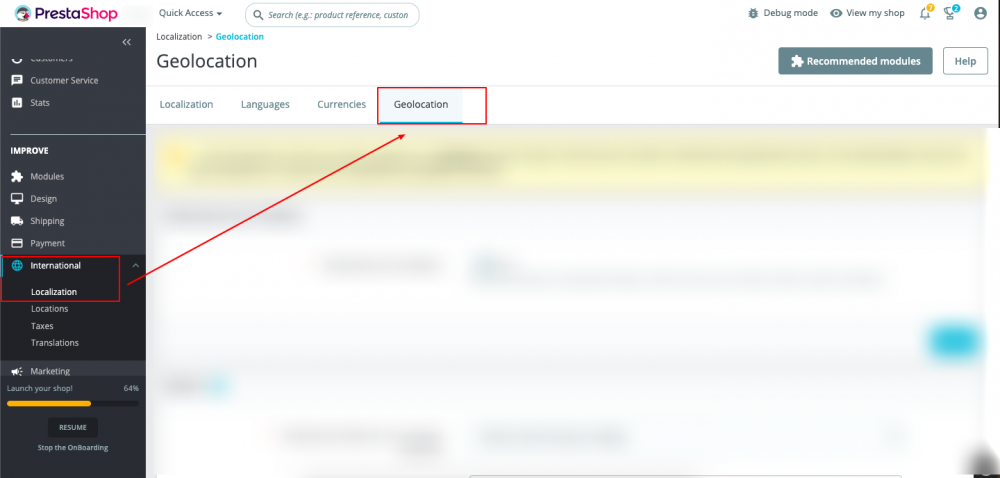13 hours ago, Ahmed Elghoneimy said:Hello Again
i am trying to install Geolocation, i got from MaxMind the GeoLite2-Country_20230704 zip file which contains 3 files: COPYRIGHT.txt & GeoLite2-Country.mmdb & LICENSE.txt
as instructions i put these files unzipped in /app/Resources/geoip/ but its not worked, you may help with thanks
Hi, Kindly follow the steps below and Let me know If it is helpful.
- Unzip the downloaded GeoLite2-Country_20230704.zip file on your computer
- Connect to your PrestaShop server via FTP or any other file management tool.
- Navigate to the /app/Resources/ directory in your PrestaShop installation.
- Create a new directory called geoip
- Upload the files (COPYRIGHT.txt & GeoLite2-Country.mmdb & LICENSE.txt) to the newly created geoip directory. (Make sure the file permissions for the uploaded files are set correctly. The web server should have read access to these files.)
- In Prestashop BO, Go to the International -> Localization.
- In the Geolocation section, click on Add/Update a Database button.
- Select the MaxMind Geolocation option.
- Select the file /app/Resources/geoip/GeoLite2-Country.mmdb and upload it to import the GeoLite2-Country database.
- After the import is complete, you should see a success message.
- Save the changes and clear the Prestashop Cache.
The Geolocation feature should now be installed and ready to use in your PrestaShop 8.1.0 store.
.png.022b5452a8f28f552bc9430097a16da2.png)