Hi
You can do this:
In custom.css add following code:
#search_widget {
overflow: hidden;
}
#search_widget form i {
top: -20px;
}
.search-widget form button[type="submit"] {
width: 4.5rem;
}
In my case:
Before: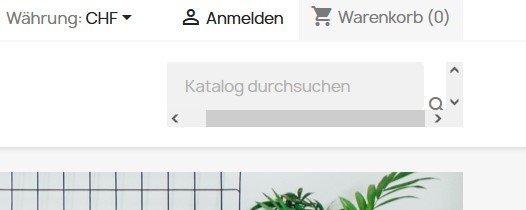
After: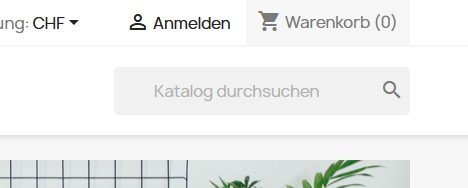
Depending on your Theme you might have to adjust the above code to make the search bar look properly.
And make sure your modules are up to date.
Hope this helps.


