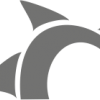Search the Community
Showing results for tags 'mass import'.
-
Please read carefully Since we released the first version of our integration tool we have meet many people struggling on creating a products catalogue, therefore we decide to add here some tips on what you need to have and the steps to need to follow to create your shops catalogue as you want...
- 4 replies
-
- 2
-

-
- icecat
- supplier integration
- (and 8 more)
-
Please help, we just found out theres a limit to the max combinations that can be imported into a product in Prestashop. We have some products with 2.160.000 combinations, this is a big problem since we now found out its only possible to import between 1000 - 3000 combinations. I hope someon...
- 12 replies
-
- mass import combinations
- mass import
- (and 6 more)
-
Hello, Here is the csv file that I exported using the installed export product module. The module says that it exports in the exact prestashop csv format. The file contains one of my products that I entered manually through the back office. It has all of the appropriate fields. I cannot seems...
-
Hello people. I'm a complete newbie and I'm kind of stumbling across the importing part. I've seen that you can assign different prices to different sets of customers (there are three of them by default, it seems), and I would like to know if there's any way I can import them straight from the C...
.png.022b5452a8f28f552bc9430097a16da2.png)