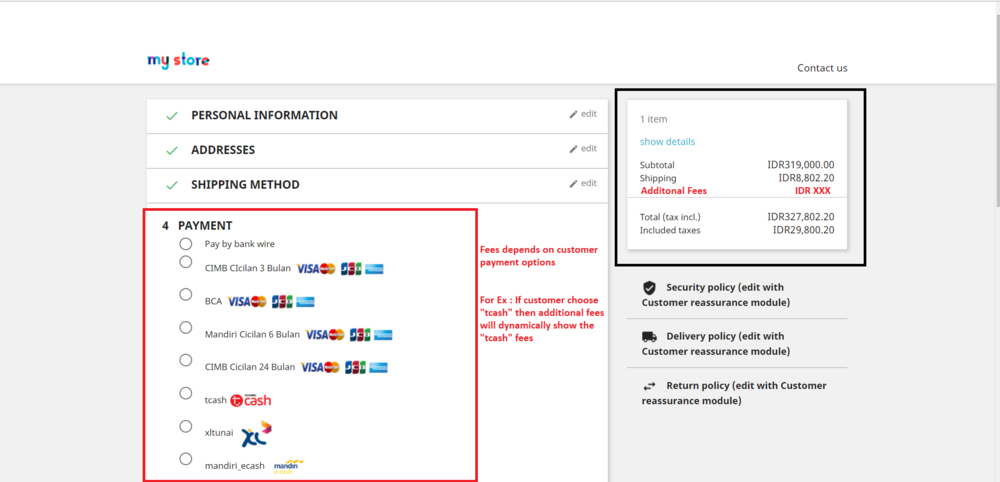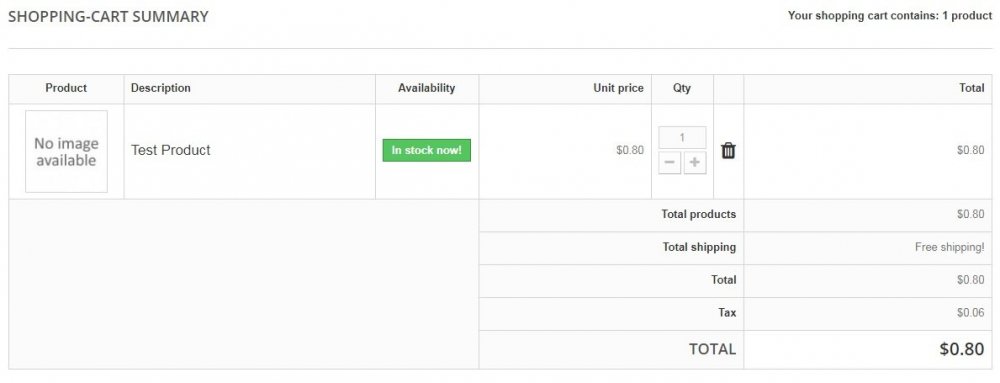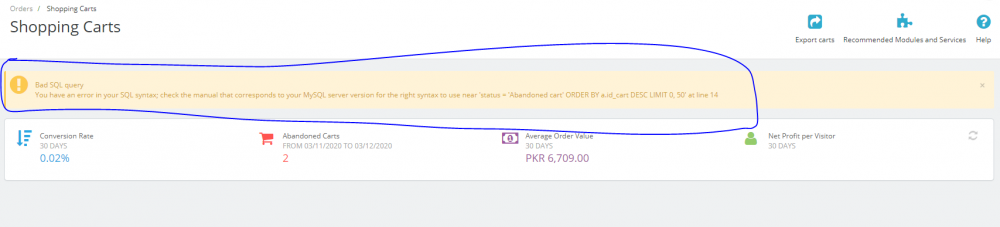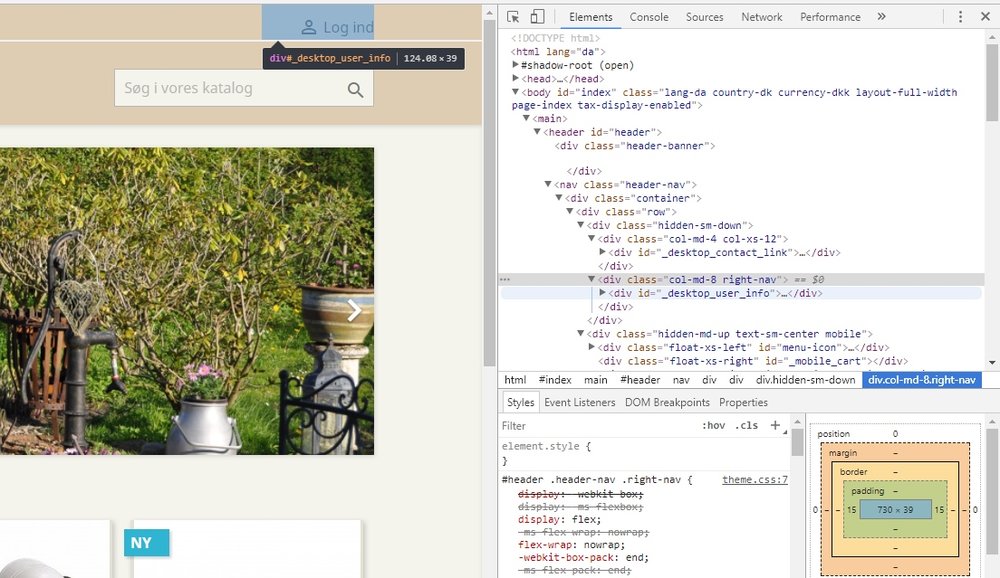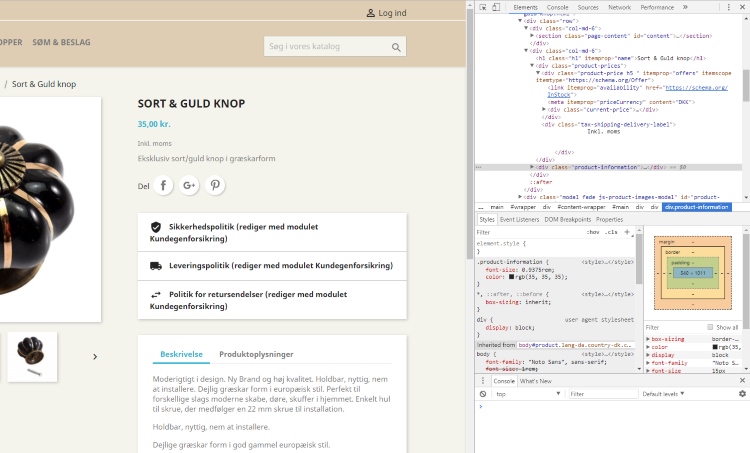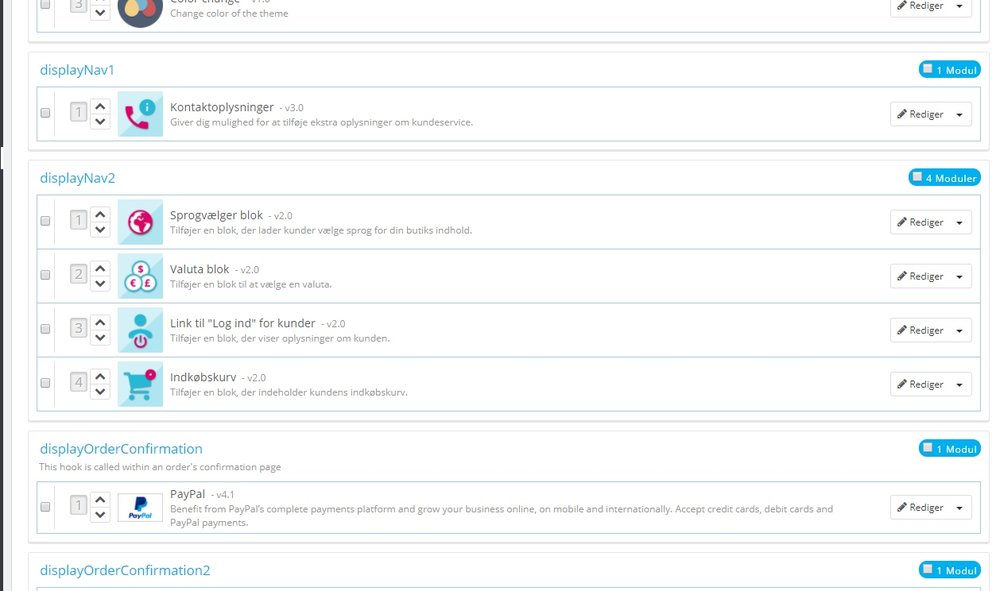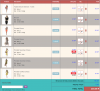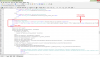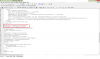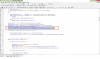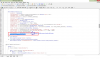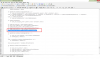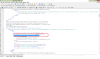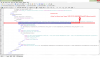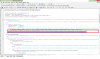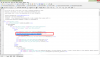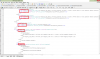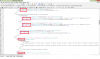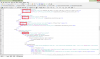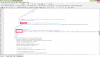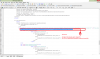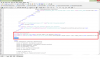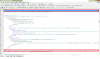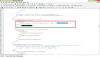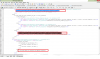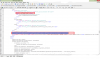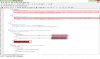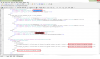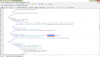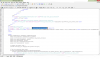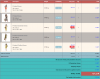Search the Community
Showing results for tags 'Shopping'.
-
Hi All, Greetings of the day. The addons help to export products on Google Merchant Center to display them on Google Shopping, Google Search, Google Image, the Display network (YouTube, Gmail & more) and Google partner sites. Google Merchant Center works by allowing businesses to upload and manage their product data, which is then used to create product listings and ads across various Google platforms. Google Merchant Center offers several benefits for businesses that want to promote and sell their products online. Google Merchant Center offers several benefits for businesses that want to promote and sell their products online. Some of the key benefits of using Google Merchant Center are: Product Listing Ads: Google Merchant Center allows businesses to create product feeds, which are sets of data that describe their products. By uploading these feeds to the Merchant Center, businesses can create Product Listing Ads (PLAs) that appear on Google Search, Google Shopping, and other Google platforms. PLAs display product images, titles, prices, and other relevant information, making it easier for customers to find and compare products. Increased Visibility: By listing your products on Google, you can significantly increase their visibility to a wide audience. When people search for products related to what you offer, your products may appear in the search results or the Google Shopping tab. This increased visibility can help drive more traffic to your website or online store. Targeted Advertising: Google Merchant Center allows you to optimize your product ads and target specific audiences. You can set up product groups and customize bids based on factors like product type, brand, price, and more. This level of targeting enables you to reach the right customers with relevant ads, increasing the chances of conversion and maximizing your return on investment. Shopping Campaign Management: Google Merchant Center provides tools to manage and optimize your shopping campaigns. You can track performance metrics such as clicks, impressions, and conversion rates to gain insights into your campaign's effectiveness. With this data, you can make informed decisions to improve your campaign's performance and drive better results. Sync with E-commerce Platforms: Google Merchant Center integrates with various e-commerce platforms, making it easier to manage and update your product information. By connecting your e-commerce platform to the Merchant Center, you can automatically sync product data, inventory levels, and pricing information. This automation saves time and ensures that your product listings are always up to date. Access to Google Services: By using Google Merchant Center, you gain access to a range of Google services and tools. For example, you can take advantage of Google Analytics to track user behaviour and conversion data, Google Ads to manage your advertising campaigns, and Google Customer Reviews to collect and display customer feedback. These services work together to enhance your online presence and improve the customer experience. Multi-channel Reach: Google Merchant Center allows you to reach customers across multiple channels. In addition to appearing on Google Search and Google Shopping, your product listings can also appear on other platforms like YouTube, Google Display Network, and partner websites. This multi-channel reach expands your audience and increases the likelihood of reaching potential customers wherever they are online. Overall, Google Merchant Center provides businesses with powerful tools and a vast reach to promote and sell their products effectively online. It helps improve visibility, increase conversions, and optimize advertising campaigns, ultimately driving business growth and revenue. Drive more sales and revenue for your business across paid and unpaid channels on Google. Online product advertising is made easy. Create a Merchant Center account to get started. Advertise Across Google. Get Your Store on Google. Reach More Customers. Show your business and products across Google for free. People use Google to shop more than a billion times a day. With a Merchant Center account, you can attract more customers by listing your products and business on Google Search, Maps, YouTube, and more. Google Merchant Center is a digital platform where online retailers upload product data that fuels Google Shopping Ads (formerly Product Listing Ads). Within the Merchant Center, you also provide information about your eCommerce store, shipping, or taxes. Merchants can also have their product information organized and displayed for free across Google. You can submit your product data to the Merchant Center for inclusion in free listings. Google Ads is where your shopping campaigns live and where you set your budgets, manage your bids, gain insights, and make optimizations. Google Merchant Center is where your product feed is stored, along with details about shipping and sales tax. Create a feed. Upload your product data in the Merchant Center. Set up your store. Configure your business settings: shipping, taxes, branding, and returns. Publish your listings. Start selling your products directly on Google. Need more information? Click here. Google will send separate transactions to your selected payment service provider, once certain checks are passed. Once your Merchant Center account is linked to your payment service provider, you'll be able to check your payment service provider log for bank disbursements. Google Merchant Center is entirely free to use Merchants can get free, instant payments by accepting payments with the Google Pay for Business Android app. When you set up payments, your customers can use the Google Pay app to send money directly to your bank account with no fees. You need to be a retailer selling products through a website, in a physical store, or both. To sign up, you'll need a Google account. If you don't have one yet, you can create one for free here. Your products must be approved so that you can use them in local inventory ads and free local product listings. To get approval, products must contain all required attributes and follow Shopping ad policies In order to keep the product information displayed in Shopping ads and free listings up-to-date, all products expire after 30 days. If you want your products to remain active, you'll need to update your product data A merchant is either an individual or a company that sells goods or services. The merchant will sell products for a profit and facilitate customers during their buying journey. Merchants can operate as retailers or wholesalers, and any source could sell items to another source. A merchant can either sell products and services to another business or directly to a customer. The type of merchant is defined by the buyer and the platform used to facilitate the transaction. Retailers and wholesalers are two of the most common merchant types. People use Google to shop more than a billion times a day. With a Merchant Center account, you can attract more customers by listing your products and business on Google Search, Maps, YouTube, and more. Free listings allow customers to see product results from your store across Google, such as on the Shopping tab, YouTube, Google Search (.com), Google Images, and Google Lens. Google doesn't charge websites to be part of the Google Search index in order to organize and display relevant information, merchants are also eligible to have their product information contained and displayed for free across Google. You can submit your product data to the Merchant Center for inclusion in free listings. In addition, content on your website that’s been crawled and is related to retail may also be shown in product listings and annotations for free across Google. Since it launched as a paid channel in 2012, Shopping ads on Google have delighted both shoppers and advertisers alike. Shopping ads are some of the most clicked ads Google has to offer. For retailers, Shopping ads account for over 60% of their paid clicks. For our clients, Shopping ads consistently deliver some of the highest return on ad spend of any paid channel. Shopping ads on Google have steadily evolved and improved, too. They’re now smarter, easier to set up and deliver broader reach. In this guide, we’ll provide a detailed walkthrough of how to set up your products in Shopping ads. We’ll also explain how to take advantage of its technical advances. Shopping ads, sometimes referred to as product listing ads or PLAs, are the product ads that appear at the top of Google search results. The two platforms that control these ads are Google Ads and Google Merchant Center. Shopping ads don’t appear only in Google’s standard search results anymore. They are also visible on the Shopping tab, on search partner websites, in the price comparison Shopping service and apps (iOS and Android), and even on YouTube and the Google Display Network. Because Shopping ads are so useful for shoppers and popular with advertisers, Google has steadily expanded Shopping’s reach, and that means more opportunities to reach shoppers. Google Merchant Center is where your product feed is stored, along with details about shipping and sales tax. We’ll explain product feeds momentarily. For now, they’re simply details about your products organized in a format Google likes. Your product feed is what Google uses to build your Shopping ads. The setup and management of Shopping ads is quite a bit different from the setup of traditional text ads. With the Shopping tab, Google uses your feed, your site, and more to determine what search queries will trigger your ads. Because of this, setting up your product feed has some strong similarities to e-commerce SEO. Features - Helps in improvement in ranking in all search engines. - Helps in increase in web traffic. - Helps to get targeted traffic and related store products and services. - Provide greater information to search engines to improve their understanding of your business and of the content on your website. - It can act as an authentication for a business address if it matches the - Google Business Listing, in doing so improves local SEO. - Implementing rich snippets can have a huge impact on how your pages perform in the search engines. - It helps to increase visibility in the search results - It helps to improve click-through rates and attract more targeted traffic. - SEO friendly. - Support all browsers: Firefox, Chrome, IE, Safari, etc. - Lightweight. (Smaller file size, which loads faster.) - Increase sales, conversion rates, and product promotions. - Maintain existing customers and attract new customers. - Lower marketing expenses, exposure to potential customers, and reach targeted audiences. - Multiple browser compatibility (IE, Firefox, Opera, Safari, Chrome, and Edge). - Mobile, Tablet, and all devices compatible. - Multi-language and Multi Store compatible. - Module works without making any changes in existing files on PrestaShop store versions. - 24*7 Support - Good Documentation Benefits to Customers - Drawing a customer's attention to your relevant result. - Providing instant information as related to their query. - Customers trust online stores and feel comfortable. - Helps in support and communication in the customer's native language. - Customer queries and clarifications get fast solutions. - Helps to increase customer understanding and knowledge about the store. Benefits to Merchants - Higher Chances of Ranking on SERPs - Better Click through Rates - Better Marketing Opportunity - More Qualified Leads - More Credibility - Reduce expenses - Increase sales - Improve customer service and loyalty - Customer convenience - Competitive advantages - Expand market reach - Proactive outreach - Reports and analytics - Real-Time Convenience to Customers - Cost Efficient - Stand out Amongst Competitors - Eye-catching results => drawing a search user’s attention from your competitors’ listings to your own result. - Potential CTR increase => Possibly increasing click-through rates and lowering the chance of the user ‘bouncing’ as they see more information about the page before clicking through (there is also the potential to deter users if the additional rich snippets of information show something they were not looking for). - Providing ‘quality’ results => offering results that could match the user’s intent more closely. On the downside, if the informational benefit of the rich snippet satisfies the user's search query, it might eliminate the need to click through for further engagement. - Develop Deeper Customer Relationships - Increase in Conversions and Average Order Values Installation Step 1: Upload the module zip file from the back-office Module & Services menu tab. Module Manager area using the upload button. After successful installation module menu link will appear in the left menu or top menu in the back-office more area. Step 2: Install the module using the install button. Step 3: Visit the module management page from the back-office "More" area (section) in the left menu in back-office. Step 4: The module installation process is very easy, how module configuration works can be seen in the demo instance. Step 5: Please visit our demo instance for module configuration and usage demo. - Module works without making any change in the existing PrestaShop file so that existing customization and theme change do not affect. - We provide free technical and feature support in installation, and configuration, as well as access to updates available for this product. - Free support on installation, configuration and customization as per store requirements for example new hook addition on your store. Google has a service to add website products to the Google merchant centre using API and it is a small requirement from their side to get Client ID, Client Secret, and Google Merchant ID for connectivity between the website and Google merchant centre service. Below are the steps to easily create a Client ID, Client Secret, and Google Merchant ID. The documentation PDF of the below steps with screenshots was added to the module folder for reference. Step 1: Visit the link https://merchants.google.com and in the header top right corner before the profile picture, we will find the number for example 451102497, it is known as Google Merchant ID. Copy this number and add it inside the module configuration settings area in the back office. Step 1: Visit https://console.cloud.google.com/ When visiting the above link, google asks to verify the website the first time to confirm ownership of the website and link a website with Google services. If the website is already verified then Google will not ask again. Step 2: Create a New Project from the top with the option header of the page. Step 3: Select the Newly created project and visit API & Services from the left menu or search in the header search option. Step 4: Search the keyword "Content API for Shopping" and enable the service name "Content API for Shopping" & The description of the service is " Manage your product listings and accounts for Google Shopping." Step 5: Please check the documentation PDF name "Guide-Google-APIs-Code.pdf" added inside the module with details information for each step and screenshots. Other: Please leave your valuable feedback and rating after purchasing and using the module. We provide 24*7 support in module installation and configuration. Do not hesitate to contact us. This will help to increase self-confidence, improve service, and enhance the module as per requirements to make it better for different online stores. Please visit the developer's modules listing page on the marketplace for other useful, suitable modules for online stores. https://addons.prestashop.com/en/2_community-developer?contributor=301729
-
Bonjour à tous et toutes ! J'ai un souci avec la configuration du plugin fait par prestas hop (je leur ai ecris sans jamais aucune réponse de leur part), je souhaite mettre à jour mon google shopping automatiquement, donc j'ai lié tous les comptes (en faisant cela il va crée des balises dans adword même si on en a déjà bon ok... Le souci est que quand je veux faire la mise à jour il me refuse tous les produits, car il n'y a pas de MPN apparemment...et pour certains de descriptions, alors que je fais la même manipulation avec ce plugin google Merchant Center (google Shopping + Actions) qui lui ne posent pas de problème, enfin avec lui tous les produits avec attributs sont refusé et un souci avec la TVA qui ne s'affiche pas bien, dou le fait de vouloir changer de plugin... Quand je vais voir dans google business je n'ai aucune trace de ces refus, j'ai l'impression que c'est une Black box... de pus meme si jaoute des MPN dans des produits ils sont quand meme tous refusé Quelqu'un utilise t-il ce plugin ? Merci
- 8 replies
-
- shopping
- google merchant
-
(and 2 more)
Tagged with:
-
Ciao a tutti, Ho acquistato il modulo Google Merchant Center che esporta in Google Shopping le categorie di prodotto selezionate. Sto riscontrando problemi a far accettare a Google Shopping i prodotti inseiriti nel mio ecommerce. Di seguito il problema: Identificatori prodotto insufficienti: mancano due attributi su tre (gtin, marca, mpn); Problemi di contorno, so che Google Shopping non accetta siti che non sono protetti da SSL, il sito è protetto da SSL ed è attivo su registrazione e carrello. Il campo Gtin in Prestashop è compilato, in quanto ho inserito gli EAN dei vari prodotti; il campo Brand dovrebbe rappresentare il produttore, il quale l'ho associato a ciascun prodotto. Il campo MPN non so a quale campo corrisponde in Prestashop. Sono corrette le associazioni Gtin --> campo EAN di Prestashop Brand --> Produttore MPN --> ?? Compilando quei 3 campi Google Shopping dovrebbe automaticamente accettare i miei prodotti? Ciao e Grazie in anticipo a chi riuscirà a darmi qualche delucidazione in merito
-
Hi All, Greetings of the day. This prestashop addon helps the administrator to log visitors’ IPs, city, country, zip, longitude, latitude, and others in the database and Graphical representation of visitors' data using charts from the back office. This will help to get detail about each visitor. This data helps to make business decisions, and know SEO and marketing campaign output. This module helps to get visitors' information inside the store back-office instead of visiting online analytics and statistics websites like google analytics, StatCounter, etc. The loading time of script from analytics websites takes time on the home page and good speed on the home page is important for SEO. This module helps to overcome this issue. The main goal of any visitor management system is to properly and effectively process and track guests. Features: - Visitors' management facilitates security via details information about each visitor. - Graphical representation of visitors' data using charts helps to know visitors from around the world with maps and good visualization - Graphical Statistics Chart about Visitors By Country in Percentage using Pie Chart - Graphical Statistics Chart about Visitors By Month using Column Chart - Graphical Statistics Chart about Visitors By Day using Column Chart - The electronic or written record of every guest who has visited your site. - Designed to improve security by providing a digital record of who visits on-site. - Support multiple browsers and operating systems. - Helps to find targeted audience visits and conversions in sales. - Help in analysis, statistics, SEO, and marketing campaigns. - Alternate option instead of using analytics script from Google Analytics and Statcounter. - SEO friendly. - Support all browsers: Firefox, Chrome, IE, Safari, etc. - Lightweight. (Smaller file size which loads faster.) - Compatible with PrestaShop 1.5.x,1.6.x,1.7.x and 8.0. - Multiple browser compatibility(IE, Firefox, Opera, Safari, Chrome, and Edge). - Mobile, Tablet, and all devices compatible. - Multi-language and Multi Store compatible. - 24*7 Support - Good Documentation Installation : Step 1: Upload the module zip file from the back-office Module & Services menu tab. Module Manager area using the upload button. After the successful installation module menu, the link will appear in the left menu or top menu in the back-office more area. Step 2: Install the module using the install button. Step 3: Visit the module management page from the back-office "More" area (section) in the left menu in the back-office. Step 4: The module installation process is very easy, how module configuration works can be seen in the demo instance. Step 5: Please visit our demo instance for module configuration and usage demo. - Module works without making any change in the existing PrestaShop file so that existing customization and theme change do not affect. - We provide free technical and feature support in installation, and configuration, as well as access to updates available for this product. - Free support on installation, configuration, and customization as per store requirements, for example, new hook addition to your store. For a demo on version 1.7.x visit the below links Front-office Demo URL => https://www.hrms-systems.com/presta-addons/en/ Back-office Demo URL => https://www.hrms-systems.com/presta-addons/admin619j6kpbb/index.php For a demo on version 1.6.x visit below links Front-office Demo URL => https://www.hrms-systems.com/presta-apps/en/ Back-office Demo URL => https://www.hrms-systems.com/presta-apps/admin539fyipwq/index.php OUR PRESTASHOP ADDONS MARKETPLACE URL PrestaShop Marketplace URL => https://addons.prestashop.com/en/2_community-developer?contributor=301729 Alternate module download URL => https://www.presta-addons-modules.com
- 1 reply
-
- address
- geolocation
- (and 23 more)
-
Hello, I'm new to this forum, Recently i develop my own payment modules on Prestashop 1.7 and wondering how do i add extra payment / additional payment fees depend on customer payment type and show in Cart summary (WITHOUT changing / modify the prestashop core, so its pure from my custom module) ? So if customer choose to pay with payment option "A" then the fees will dynamically show the "A" fees, or if customer choose "B" then it will show the "B" fees Thank you, Best Regards, Argaditya
- 1 reply
-
- 1
-

-
- additional payment
- prestashop 1.7
- (and 7 more)
-
-
- shopping
- shopping_cart
-
(and 3 more)
Tagged with:
-
-
It's now the second time my shopping cart has disappeared, the first time it was in the ver. 1.7.2.3 and I could not get it back and could not remember all the changes I had made so I made a complete reinstallation this time with ver. 1.7.2.4 and now the same thing had happened! I would love to have it back - can anyone help me? I'm missing the Cart on the front page and there is no "Add to cart" on the product pages! This is my first attempt with Prestashop and I'm really not impressed, the error with the cart comes after approx. 1.5-2 days in the shop setup and you have already spent 10-15 hours of work on the shop and then the most important item in an internet store disappears - I really hope that it's an error I've made. I use the "Classic" theme I had not touched displayNav2 I have installed two modules (cart was still there after installation): European Union Cookies Law - v1.7.5 - by MyPresta.eu Color change - v1.0.0 - after RSI All "../design/positions" are the default See my shop here: http://ambjerghus.dk
- 5 replies
-
- shoppingcart
- cart disappeared
-
(and 3 more)
Tagged with:
-
Bonjour, depuis aujourd'hui nos clients ne peuvent ajouter aucun produit à leur panier . Quand on clique il ne se passe rien. www.vepsi.shop J'ai déjà appelé 1&1 pour upgrader notre formule car ce n'est pas la première fois que nous avons des soucis ou erreurs. Une idée sur comment régler ce problème ? Merci à vous ! Leslie - - - - Hello Everyone, Since this morning, our clients can't add to cart any product. When you click on the button nothing happens and in preview mode it says Error. www.vepsi.shop Already called 1&1 to upgrade our solution as we've had several error issues since we started. Any idea on how to solve this problem? Thks a lot, Leslie
- 1 reply
-
- add to cart
- cart
-
(and 3 more)
Tagged with:
-
Je fait ce message juste pour informer sa peux servir à certain! Google Shopping viens de suspendre mon compte après un mail d'avertissement car certaines images contiennent des filigranes, parfois de ma boutique, mais parfois celle des marques! On se casse la tête à faire ses propre photo, à investir dans un appareil photo/lumière ou payer un photographe pour le faire, à détourer, mais pour apparaitre sur google shopping on a pas le droit de protéger ses images, alors c'est la fêtes pour les concurrents auto-entrepreneur qui voudrai prendre les photo et casser les prix en fessant 3 centime sur une vente! Même une image qui contient le logo de la marque, il refuse!! Mais si on le retire, là c'est la marque qui va nous tomber sur la tête et c'est normal!! Et bon, comment dire.... certaine photo refait nous même auront plus du tout le même pouvoir de vente que les photos des fabricants ^^ Enfin voilà, vous êtes prévenu
-
Prestashop 1.7.4.2 just completed site running tests when I click on add to cart nothing happens and does not show in cart icon
-
I am very slowly doing my early products build and checking online in maintenance mode as I go. I had one product with combinations set up for drop-down, and the cart button operated. Now, have added another product in same category but find both products have a dead cart button. What might I have overlooked or done wrong? Anyone? Not sure where to look!
-
I haven't upgraded to 1.7 although I have played with it, I still have all my shops running on 1.6 and to me that's the best release yet. Sort of like with Windows, every so other version were great, but not all of them. Is has a nice theme, loads fast and is easy to troubleshoot. What versions do you guys like the most, or have found out to be the best one to work with? AJ
- 3 replies
-
- ps
- prestashop
- (and 6 more)
-
Hallo, seit fünf Monaten versuche ich nun folgendes Problem zu lösen. Ich möchte, dass meine Produkte bei Google Shopping erscheinen. Dafür habe ich ein Modul gekauft und den generierten Link bei Google Merchant eingefügt. Es wird angezeigt dass alles in Ordnung ist. Jedoch wurde ich von Google daraufhin geblockt. Mir wird die Meldung angezeigt, dass die Zielseite nicht funktionieren würde. Also habe ich ein neues Modul gekauft, jedoch selbes Problem. Jedes mal wenn ich bei Google anrufe sagt mir jeder Mitarbeiter etwas anderes. Habe heute wieder telefoniert und aktuell sagt man mir, dass ein HTTP 500 Fehler vorliegen würde. Ebenso soll ich keine robots.txt Datei verwenden. Gecrawllt werden kann derzeit wohl auch nichts. Kennt sich jemand damit aus und könnte mir helfen? Ich würde mich auch revanchieren (über PN). Ich habe schon nach einer Agentur gesucht, aber finde niemanden der das machen könnte. Bin echt verzweifelt. Das ist mein Online-Shop: www.autoteile-to-go.de
-
How long does a Shopping Cart stay active ? Better still how can I adjust the time period to say 5 days?
-
Schöne neue Shoppingwelt Unser Kaufverhalten hat sich durch das Internet radikal verändert: ob Einkaufsbummel oder Weltreise, hier gibt es alles: zu jeder Zeit und zum vermeintlich kleinsten Preis. Während Traditionsunternehmen schließen, erobern hastige Lieferboten und Paket-Abholstationen das Stadtbild. (Noch 6 Tage verfügbar) HIER Klicken
-
Hi there, i was wondering if there's a way to remove the default carrier price from the shopping cart, so the customer can freely choose a carrier at the proper order step without being confused. Maybe something i didn't find in configuration?
-
Hello all my lovely friends If anybody is interested about how to show product weight in his shopping cart then this is a useful code for him. Please note that before changing code to this files I advise to him to take backup of all files mentioned below. Also I am not responsible for any changes or any mashup happened in site but any way this works for me so I put in our community. To make our theme batter may be user will modified the code in mentioned files. So due to changes in all this files may be you will find the code in some other lines. So don't worry for that (This is a normal course to work). Also i am attaching the modified files. But if you done any previous changes in that files then don't copy straight away or else your previous changes will be disappear.Then also if you are copy willing to copy all this files then remove the last word from file-name. (Ex blockcart.php.modified is file name then remove modified word) For safer side i am attaching all the images of below file as result how it will look in file after pasting or replacing. Also the final result of site how the design was before and after. And last but very important i am attaching the original files also in-case if you forget to take backup of that files. Just change the last word from file-name (Ex blockcart.php.original is file name then remove original word) and copy back to his place again. Once again I am not responsible for any changes or any mashup happened in site but any way this works for me so I put in our community. Original file name shopping-cart.tpl in ../themes/your theme name/ blockcart-json.tpl in ../themes/your theme name/modules/blockcart/ blockcart.php in ../modules/blockcart/ ajax-cart.js in ../themes/your theme name/js/modules/blockcart/ shopping-cart-product-line.tpl in ../themes/your theme name/ order-payment-classic.tpl in ../themes/your theme name/ Please go through following steps carefully. All the best shopping-cart.tpl in ../themes/your theme name/ Paste this following code : <tr class="cart_total_price"> <td colspan="{$col_span_subtotal}" class="text-right"><span>{l s='Total weight'}</span></td> <td colspan="3" class="price"><span class="ajax_block_cart_weight">{$cart->getTotalWeight()|escape:'htmlall':'UTF-8'|number_format:3} {Configuration::get('PS_WEIGHT_UNIT')}</span></td> </tr> Above this line </tfoot> blockcart-json.tpl in ../themes/your theme name/modules/blockcart Paste this following code : "totalWeight": {$total_weight|json_encode}, Below this line : "shippingCost": {$shipping_cost|json_encode}, blockcart.php in ../modules/blockcart Paste this following code : $totalWeight = $params['cart']->getTotalWeight().' '.Configuration::get('PS_WEIGHT_UNIT'); Below this line : $totalToPay = $params['cart']->getOrderTotal($useTax); ****************************************************************************************** Again Paste this following code : 'total_weight' => $totalWeight Below this line : 'free_shipping' => $total_free_shipping please add , at the end of line 'free_shipping' => $total_free_shipping Result will be as follow. 'free_shipping' => $total_free_shipping, ajax-cart.js in ../themes/your theme name/js/modules/blockcart/ Paste this following code : $('.ajax_block_cart_weight').text(jsonData.totalWeight); Below this line : $('.ajax_total_price_wt').text(jsonData.total_price_wt); shopping-cart.tpl in ../themes/your theme name/ Paste this following code : <th class="cart_weight item">{l s='Weight'}</th> Below this line : <th class="cart_description item">{l s='Description'}</th> ********************************************************** Again Find this line : <td class="cart_discount_name" colspan="{if $PS_STOCK_MANAGEMENT}3{else}2{/if}">{$discount.name}</td> and replace with this line : (due to title change may be you can't find the complete code then try to find the title words which is at and of the code) <td class="cart_discount_name" colspan="{if $PS_STOCK_MANAGEMENT}4{else}3{/if}">{$discount.name}</td> Please note about above changes in line number is depand on your theme (this change is for default theme of PS 1.6.1.0 default-bootstrap theme) so please change all line one by one (update value in each line then save and the check in your browserand according to design change the value) shopping-cart-product-line.tpl in ../themes/your theme name/ Paste this following code : <td class="cart_weight">{if $product.weight}{$product.weight|number_format:3|escape:'htmlall':'UTF-8'} {Configuration::get('PS_WEIGHT_UNIT')}{/if}</td> Below this line : {if isset($product.attributes) && $product.attributes}<small><a href="{$link->getProductLink($product.id_product, $product.link_rewrite, $product.category, null, null, $product.id_shop, $product.id_product_attribute)|escape:'html':'UTF-8'}">{$product.attributes|@replace: $smarty.capture.sep:$smarty.capture.default|escape:'html':'UTF-8'}</a></small>{/if} order-payment-classic.tpl in ../themes/your theme name/ Paste this following code : <th class="cart_weight item">{l s='Weight'}</th> Below this line : <th class="cart_description item">{l s='Description'}</th> ********************************************************** Again Due to modification in design one need to change following line in order-payment-classic.tpl in ../themes/your theme name/ Please change in this all line number (49,54,60,75,90,97,102,108,124,141,146,151,158,191,198) following code You just need to change following number only (rest everything will intact) In above each line you can find following code : <td colspan="2" Just replace following code with the above one <td colspan="3" *************************************************************************************************************************** Again Please change in this all line number (48,53,59,64,89,96,101,107,113,140,145,150,197) following code You just need to change following number only (rest everything will intact) In above each line you can find following code : <td colspan="4" Just replace following code with the above one <td colspan="6" 48,53,59,64, 89,96,101,107,113, 140,145,150, 197 (Line Number 49,54,60, 75,90,97,102,108, 124,141,146,151,158,191,198 The code will be approx 2 to 3 line up or down, Depends of your theme) Please note about above changes in line number is depend on your theme (this change is for default theme of PS 1.6.1.0 default-bootstrap theme) so please change all line one by one (update value in each line then save and the check in your browser and according to design change the value) ************************************************************************************************************************************************* Again Find this line : <td class="cart_discount_name" colspan="{if $PS_STOCK_MANAGEMENT}3{else}2{/if}">{$discount.name}</td> and replace with this line : (due to title change may be you can't find the complete code then try to find the title words which is at and of the code) <td class="cart_discount_name" colspan="{if $PS_STOCK_MANAGEMENT}4{else}3{/if}">{$discount.name}</td> Please note about above changes in line number is depend on your theme (this change is for default theme of PS 1.6.1.0 default-bootstrap theme) so please change all line one by one (update value in each line then save and the check in your browserand according to design change the value) ******************************************************************************************************************************************************* Again Paste this following code : <tr class="cart_total_price"> <td colspan="6" class="text-right"><span>{l s='Total weight'}</span></td> <td colspan="5" class="price"><span class="ajax_block_cart_weight">{$cart->getTotalWeight()|escape:'htmlall':'UTF-8'|number_format:3} {Configuration::get('PS_WEIGHT_UNIT')}</span></td> </tr> Above this line </tfoot> shopping-cart.tpl in ../themes/your theme name/ Find this line : <td colspan="{$col_span_subtotal}" class="text-right">{if $display_tax_label}{l s='Total products (tax excl.)'}{else}{l s='Total products'}{/if}</td> and replace with this line : (due to title change may be you can't find the complete code then try to find the title words which is at and of the code) <td colspan="{$col_span_subtotal}" class="text-right">{if $display_tax_label}{l s='Total products (tax excl.)'}{else}{l s='Net amount of total products (Before discount)'}{/if}</td> ************************************************************************************************************************************************************************************* Again Find this line : <td colspan="{$col_span_subtotal}" class="text-right">{if $display_tax_label}{l s='Total products (tax incl.)'}{else}{l s='Total products'}{/if}</td> and replace with this line : (due to title change may be you can't find the complete code then try to find the title words which is at and of the code) <td colspan="{$col_span_subtotal}" class="text-right">{if $display_tax_label}{l s='Total products (tax incl.)'}{else}{l s='Net amount of total products (Before discount)'}{/if}</td> ************************************************************************************************************************************************************************************* Again Find this code : {if $use_taxes} {if $display_tax_label}{l s='Total gift wrapping (tax incl.)'}{else}{l s='Total gift-wrapping cost'}{/if} {else} {l s='Total gift-wrapping cost'} {/if} and replace with this code : (due to title change may be you can't find the complete code then try to find the title words which is at and of the code) {if $use_taxes} {if $display_tax_label}{l s='Total gift wrapping (tax incl.)'}{else}{l s='Gift-wrapping charges'}{/if} {else} {l s='Gift-wrapping charges'} {/if} ******************************************************************************************************************************************************* Again Find this code : <td colspan="{$col_span_subtotal}" class="text-right">{l s='Total shipping'}</td> Same line 1st and replace with this code : (due to title change may be you can't find the complete code then try to find the title words which is at and of the code) <td colspan="{$col_span_subtotal}" class="text-right">{l s='Shipping charges'}</td> Find this code : <td colspan="{$col_span_subtotal}" class="text-right">{l s='Total shipping'}</td> same line 2nd and replace with this code : (due to title change may be you can't find the complete code then try to find the title words which is at and of the code) <td colspan="{$col_span_subtotal}" class="text-right">{l s='Shipping charges'}</td> ******************************************************************************************************************************************************* Again Find this code : {l s='Total vouchers'} and replace with this code : (due to title change may be you can't find the complete code then try to find the title words which is at and of the code) {l s='Total amount of discount for applied vouchers'} ******************************************************************************************************************************************************* Again Find this code : <span>{l s='Total'}</span> and replace with this code : (due to title change may be you can't find the complete code then try to find the title words which is at and of the code) <span>{l s='Final Total'}</span> ******************************************************************************************************************************************************* Again Find this code : <td colspan="{$col_span_subtotal}" class="text-right"><span>{l s='Total weight'}</span></td> and replace with this code : (due to title change may be you can't find the complete code then try to find the title words which is at and of the code) <td colspan="{$col_span_subtotal}" class="text-right"><span>{l s='Total weight of all products'}</span></td> order-payment-classic.tpl in ../themes/your theme name/ Find this code : <td colspan="4" class="text-right">{if $display_tax_label}{l s='Total products (tax excl.)'}{else}{l s='Total products'}{/if}</td> and replace with this code : (due to title change may be you can't find the complete code then try to find the title words which is at and of the code) <td colspan="6" class="text-right">{if $display_tax_label}{l s='Total products (tax excl.)'}{else}{l s='Net amount of total products (Before discount)'}{/if}</td> ****************************************************************************************************************************************************************** Again Find this code : <td colspan="4" class="text-right">{if $display_tax_label}{l s='Total products (tax incl.)'}{else}{l s='Total products'}{/if}</td> and replace with this code : (due to title change may be you can't find the complete code then try to find the title words which is at and of the code) <td colspan="6" class="text-right">{if $display_tax_label}{l s='Total products (tax incl.)'}{else}{l s='Net amount of total products (Before discount)'}{/if}</td> ****************************************************************************************************************************************************************** Again Find this code : {if $use_taxes} {if $priceDisplay} {if $display_tax_label}{l s='Total gift wrapping (tax excl.):'}{else}{l s='Total gift wrapping cost:'}{/if} {else} {if $display_tax_label}{l s='Total gift wrapping (tax incl.)'}{else}{l s='Total gift wrapping cost:'}{/if} {/if} {else} {l s='Total gift wrapping cost:'} {/if} and replace with this code : (due to title change may be you can't find the complete code then try to find the title words which is at and of the code) {if $use_taxes} {if $priceDisplay} {if $display_tax_label}{l s='Total gift wrapping (tax excl.):'}{else}{l s='Gift-wrapping charges'}{/if} {else} {if $display_tax_label}{l s='Total gift wrapping (tax incl.)'}{else}{l s='Gift-wrapping charges'}{/if} {/if} {else} {l s='Gift-wrapping charges'} {/if} ******************************************************************************************************************************************************* Again Find this code : <td colspan="4" class="text-right">{l s='Total shipping'}</td> and replace with this code : (due to title change may be you can't find the complete code then try to find the title words which is at and of the code) <td colspan="6" class="text-right">{l s='Shipping charges'}</td> ******************************************************************************************************************************************************* Again Find this code : <td colspan="4" class="text-right">{l s='Total shipping'}</td> and replace with this code : (due to title change may be you can't find the complete code then try to find the title words which is at and of the code) <td colspan="6" class="text-right">{l s='Shipping charges'}</td> ******************************************************************************************************************************************************* Again Find this code : {if $use_taxes} {if $priceDisplay} {if $display_tax_label}{l s='Total vouchers (tax excl.)'}{else}{l s='Total vouchers'}{/if} {else} {if $display_tax_label}{l s='Total vouchers (tax incl.)'}{else}{l s='Total vouchers'}{/if} {/if} {else} {l s='Total vouchers'} {/if} and replace with this code : (due to title change may be you can't find the complete code then try to find the title words which is at and of the code) {if $use_taxes} {if $priceDisplay} {if $display_tax_label}{l s='Total amount of discount for applied vouchers (tax excl.)'}{else}{l s='Total amount of discount for applied vouchers'}{/if} {else} {if $display_tax_label}{l s='Total amount of discount for applied vouchers (tax incl.)'}{else}{l s='Total amount of discount for applied vouchers'}{/if} {/if} {else} {l s='Total amount of discount for applied vouchers'} {/if} **************************************************************************************************************************************************************** Again Find this code : <td colspan="4" class="total_price_container text-right"><span>{l s='Total'}</span></td> and replace with this code : (due to title change may be you can't find the complete code then try to find the title words which is at and of the code) <td colspan="6" class="total_price_container text-right"><span>{l s='Final Total'}</span></td> ******************************************************************************************************************************************************** Again Find this code : <td colspan="4" class="text-right"><span>{l s='Total weight'}</span></td> and replace with this code : (due to title change may be you can't find the complete code then try to find the title words which is at and of the code) <td colspan="6" class="text-right"><span>{l s='Total weight of all products'}</span></td> Now please see the images Finally the end comes. I hope you guys had done great job. Thank you Hemal Parikh
-
Salve,ho un problema, non riesco a collegare google shopping a prestashop. Mi sono registrato a merchant Center ma quando clicco sulla voce "importa automaticamente i dati di prodotto da PrestaShop ,Fai clic qui per iniziare." non fa nulla.. Come posso fare.? Grazie mille
-
Hi, I am a newbie in Prestashop and I am having some problems trying to adapt Prestashop to my needs. In this case I would like to sort and group the products in the cart by supplier. I would like to separate the products of different suppliers just with a line or something like that, separating products from different supplier. I would like to achieve this in blockcart module and also when yo enter to cart in the shopping-cart.tpl if possible. Thanks a lot for your help!
-
Hello, I've had a problem when customers goes to the shopping cart (with items in it) they will see under Unit Price a price reduction, which isnt even a reduction and shouldnt be there. For example price might show like this: 17 € [ 0% ] 17 € I tried looking into the taxes and disabling it at the shopping cart but it does not seem to take effect. Anyone has any other ideas? Thanks in advance!
-
Bonjour, je voudrais faire des campagnes google shopping plus efficaces, je me pose des questions concernant la subdivision des produits. Il n'y a pas beaucoup d'infos sur le net et le service client de google est confus. Avez vous un retour d'experience à partager ? à l'heure actuel je subdivise mes produits dans adwords par marque, ensuite par type de produit (champs auxquels j'ajoute des mots clefs) et pour finir par id de l'élément. Je remarque qu' a ce stade on peut encore subdiviser par categorie... mais vu que j'ai beaucoup de produits c'est très fastidieux à faire... D'ou la question est ce que plus on subdivise mieux c'est ? Qu'elle est selon vous la meilleur subdivision à opérer afin d'attérir dans les meilleurs positions sur la page de recherche google ? (et non onglet shopping de google). Merci



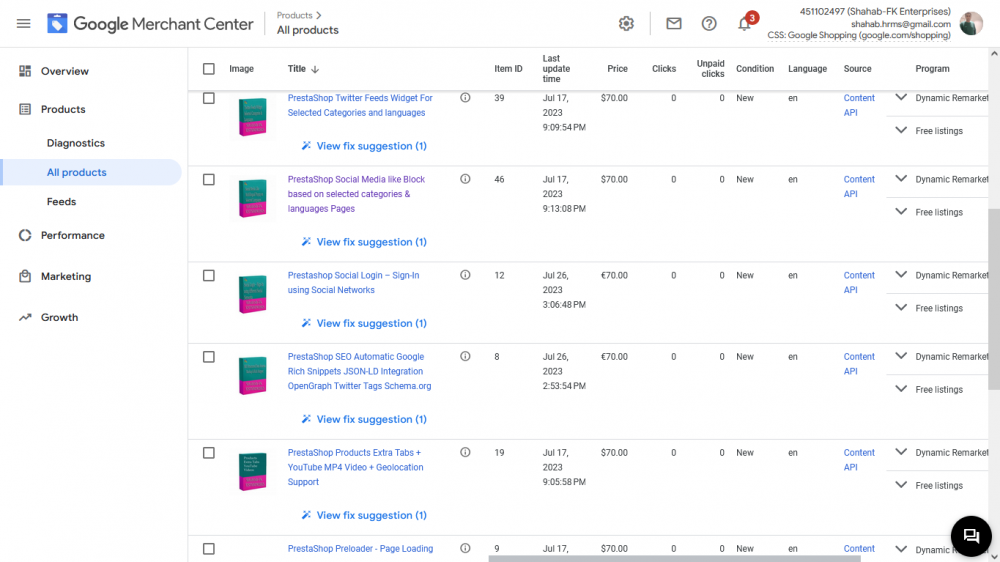
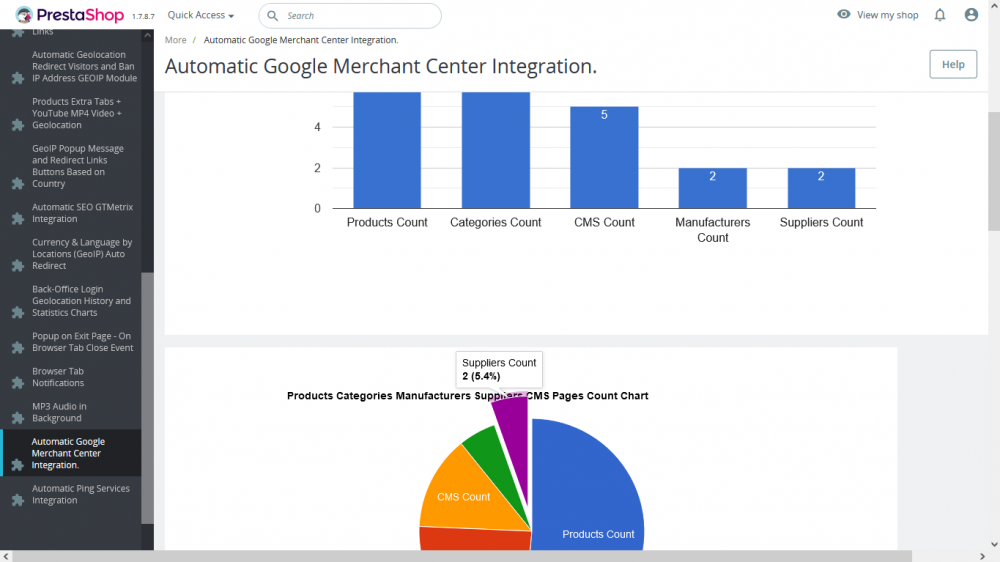

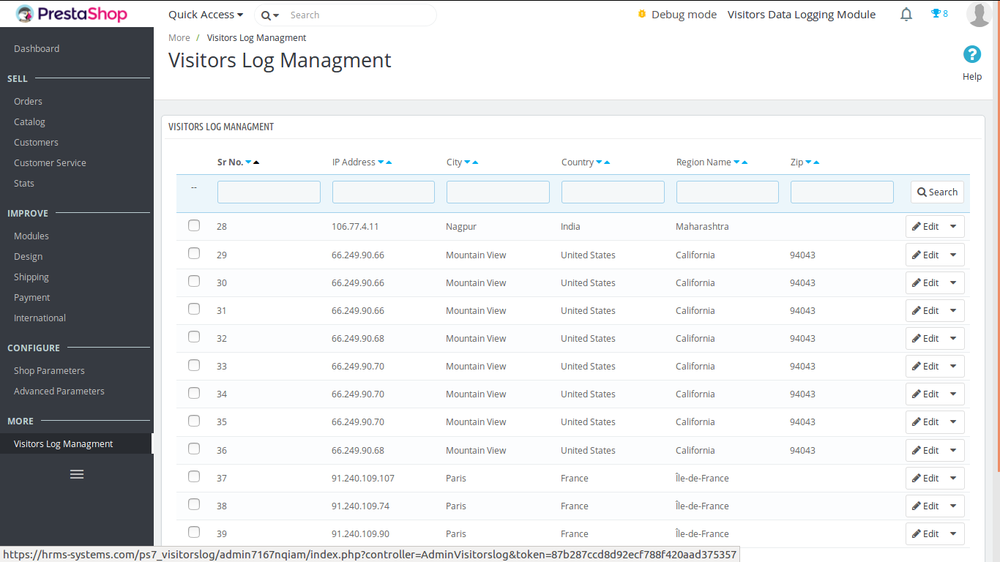
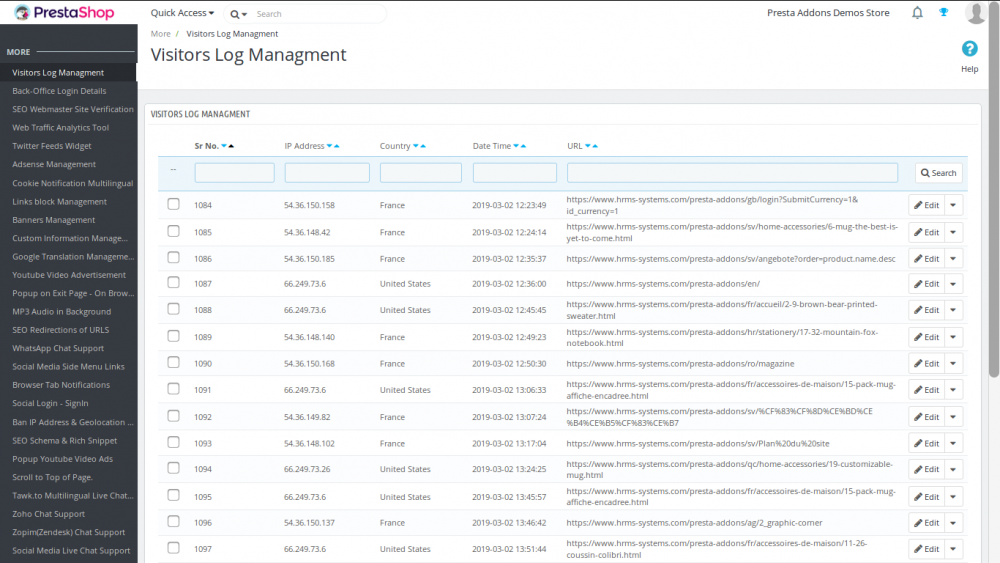
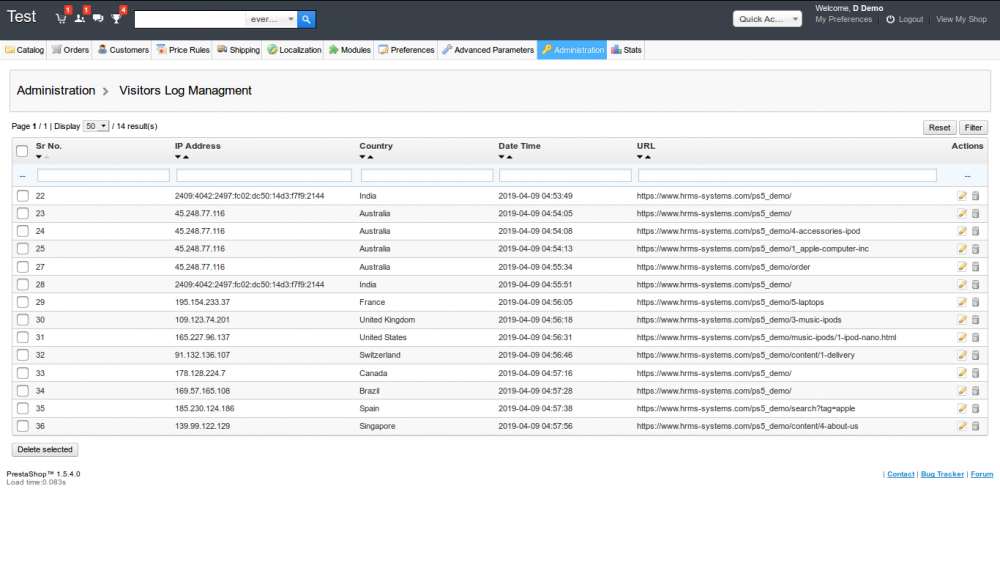
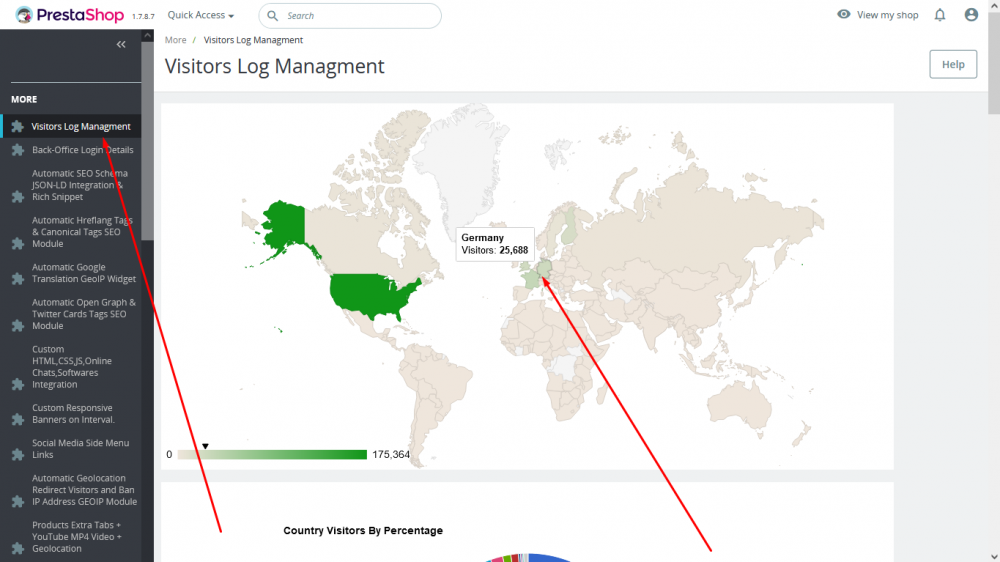
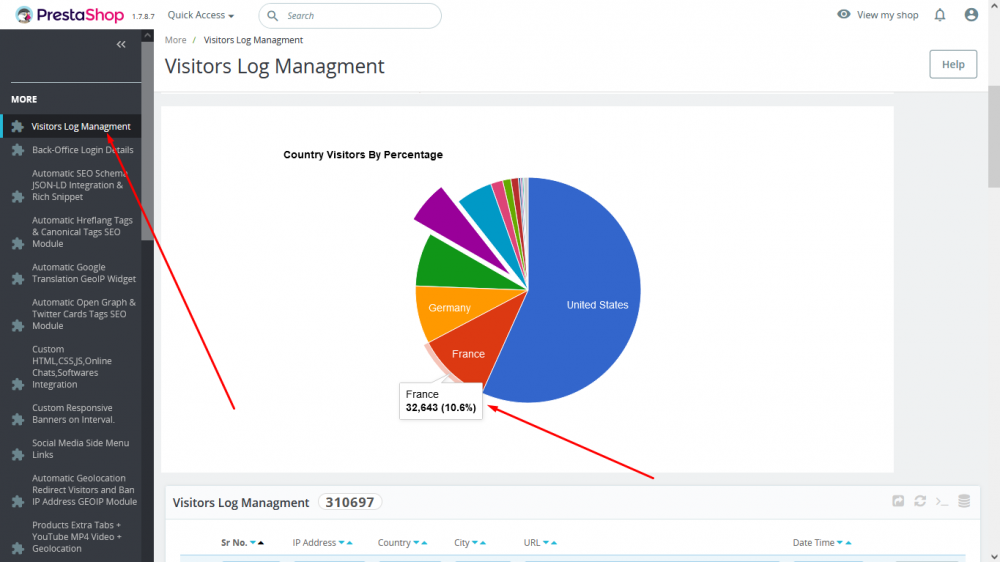
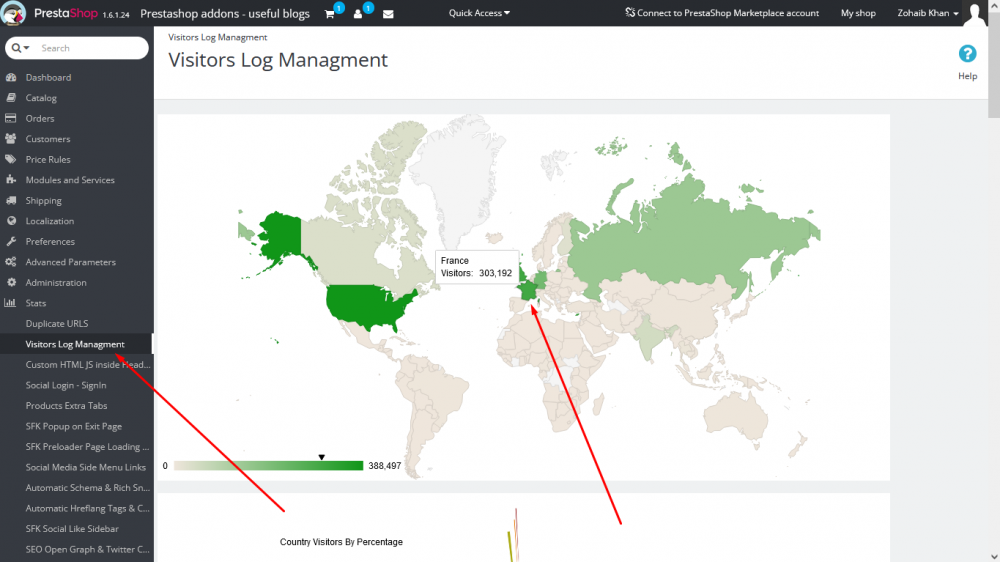
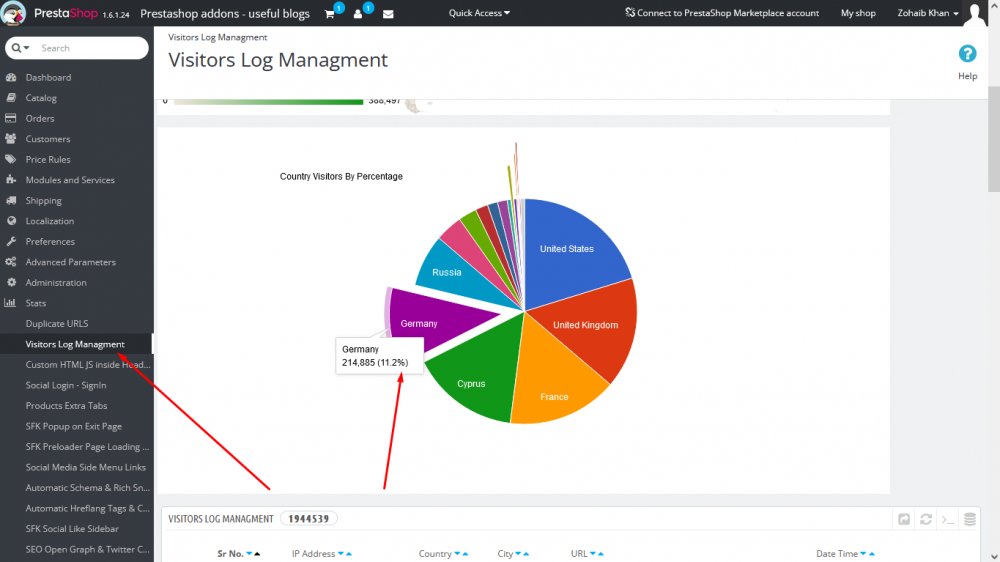
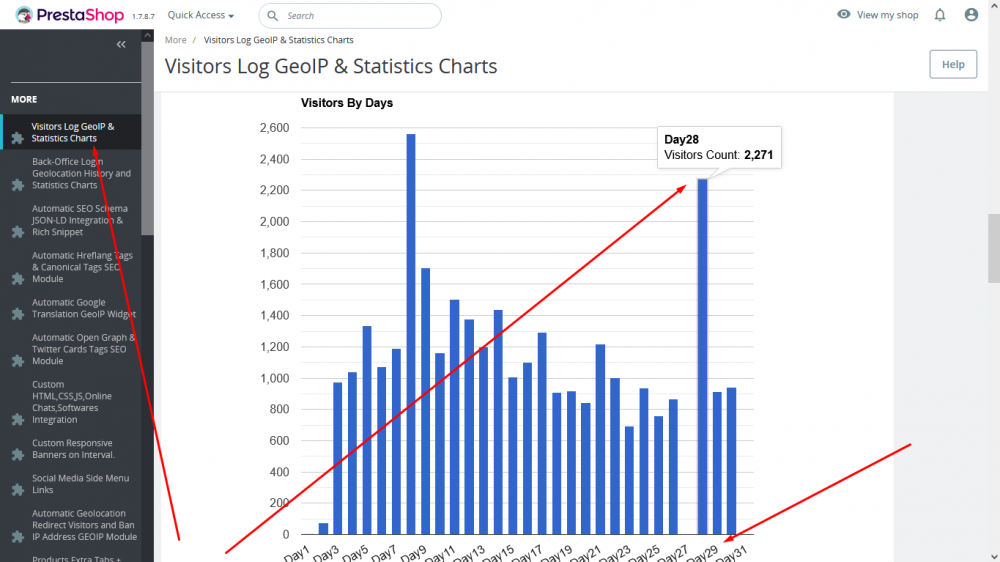
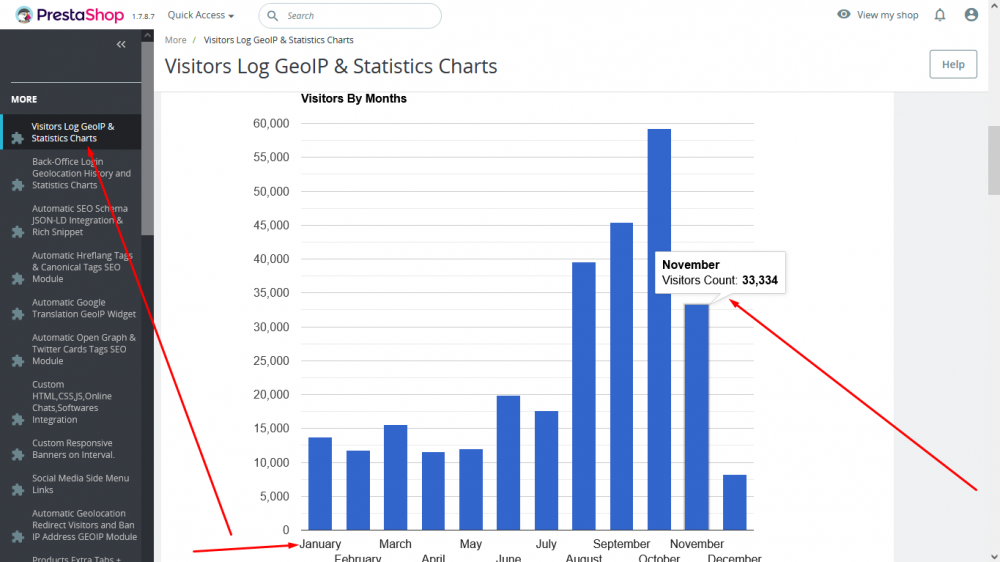
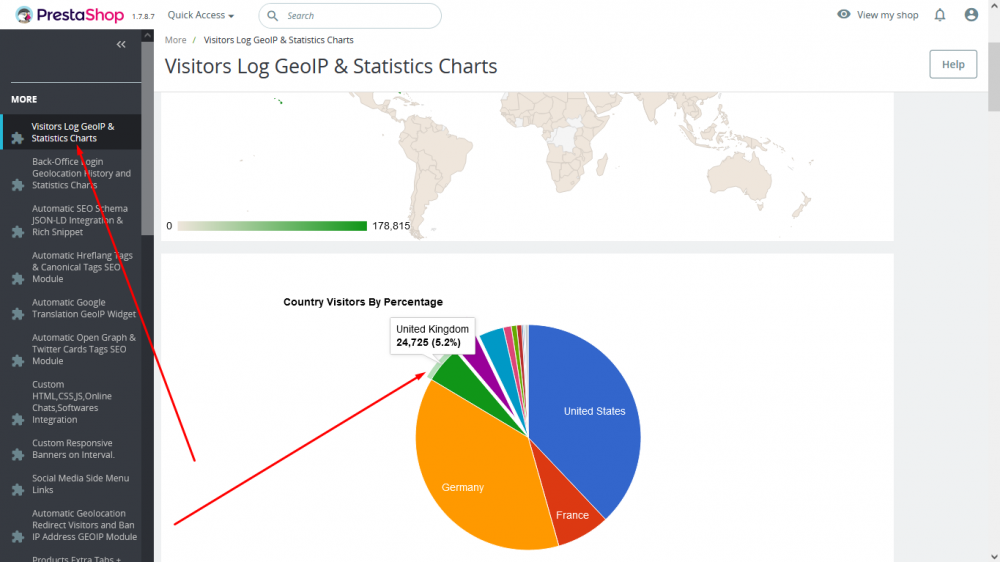
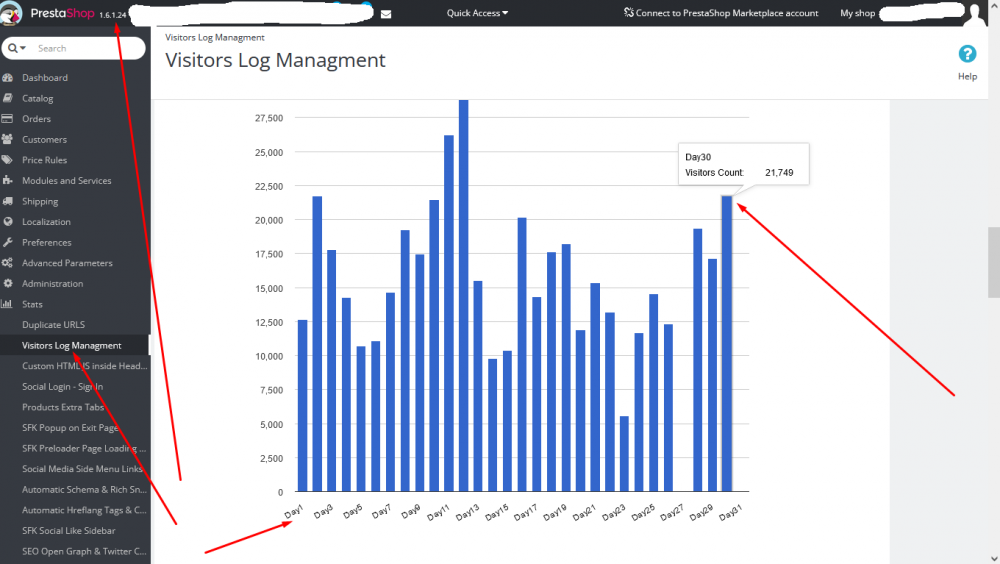
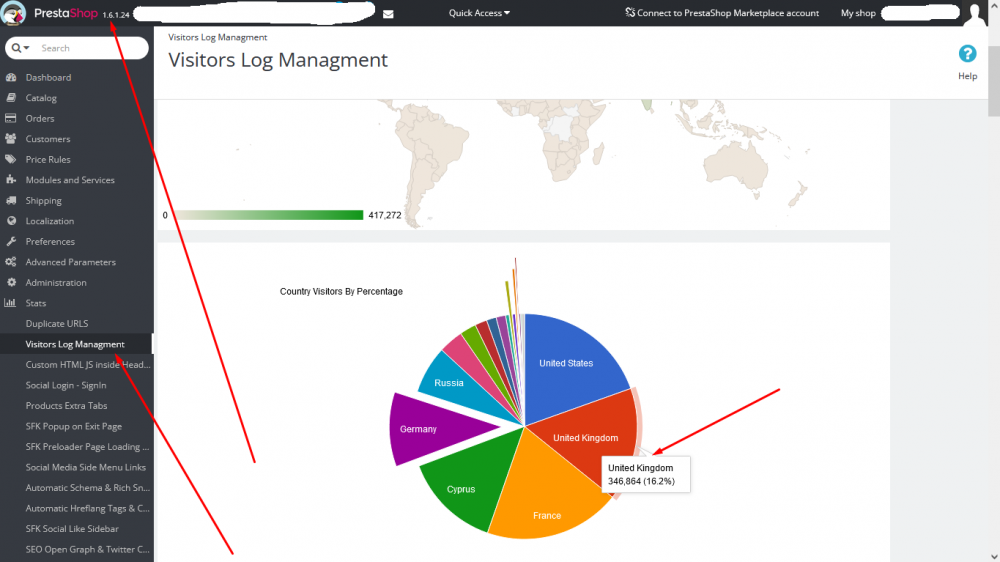
.thumb.jpg.c0a958375a8986293fd0f5dbe4be339f.jpg)