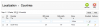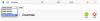Joel Bardsley
Members-
Posts
67 -
Joined
-
Last visited
Everything posted by Joel Bardsley
-
Same here, also on 1.5.6.2
-
Hi, I've just sent you an email.
-
Import a CSV products file into my prestashop
Joel Bardsley replied to shirani's topic in Job Offers
I've sent you a PM in case you still need assistance with this. -
Product comparison doesn't work on certain pages
Joel Bardsley replied to generalexperts's topic in Core developers
You can disable product comparison in the back-office. Go to Preferences > Products and the second one down shows the Product Comparison option. Set to zero to disable the feature altogether.- 2 replies
-
- Comparing manufacturers
- Product comparison
- (and 2 more)
-
Hi, I had this happen once when configuring the paypal module for a UK shop. The answer is the PayPal API password has probably been entered incorrectly into the field on the module's configuration page.. Even if you've copied and pasted it, it might have missed something off the end of it. The one in my example had .xxx appended to the end of it, which had got left out when first copying+pasting. Hope that helps. Joel
-
Here's a couple of useful resources regarding customising and setting up a new theme for your shop - the information from these should give you ideas of how to achieve what you want: http://doc.prestashop.com/display/PS15/Designer+Guide http://code.tutsplus.com/articles/prestashop-theming-explained--net-28414
-
Setting shipping cost
Joel Bardsley replied to warriorwoman's topic in Configuring and using PrestaShop
In the back-office, go to Localization > Zones and create a new Zone for France (can call it 'France' if you like) Then you can go to Localization > Countries and manually assign the country France to the new France zone. If you wanted a general 'Rest of the World' Zone for the other countries, again go back and create that zone then apply the non-europe/france countries to that zone. Thankfully, you don't have to assign each country one at a time to the new 'Rest of the World' zone. In the Localization > Countries screen, filter the displayed countries by the zone you wish to change (see example below) Then use the checkbox next to 'id' on the left to select all the countries. Scroll down to the bottom of the list and assign them all to the new zone like so: Once you've done this, you can assign the carriers and shipping prices to the relevant zones to whatever you need. Hope that helps, if you have any problems setting it up feel free to send a pm. Thanks, Joel -
Help & Cleanup Needed on Prestashop 1.5.x website
Joel Bardsley replied to stonepilot's topic in Job Offers
Thanks to Google Hangout and some trial and error I think we've sorted out most of the cleanup. Good luck with the finishing touches and the impending re-launch! Joel -
Help! Shipping Setting Questions?
Joel Bardsley replied to uvip's topic in Configuring and using PrestaShop
For the carriers with a weight limit, go to the configuration screen for that carrier and ensure that 'Disable carrier' is selected if the maximum weight for that carrier is exceeded. Then make sure in the 'Weight Ranges' screen that the appropriate weight ranges are setup for each carrier. The image above shows that Royal Mail delivery option will only appear if the total weight of the order is within 0.05kg in total. Otherwise only the 'Delivery' option will appear. Hope that helps. Joel -
Awesome. Good luck with the launch!
-
making small changes to Categories block....
Joel Bardsley replied to Nick20000's topic in Configuring and using PrestaShop
Hi Nick, Modify the css I suggested above to something like this: ul.tree, #informations_block_left_1 ul { padding: 5px 0; } -
making small changes to Categories block....
Joel Bardsley replied to Nick20000's topic in Configuring and using PrestaShop
Ah ok I see now: Add some css at the bottom of global.css for ul.tree, such as: ul.tree { padding: 5px 0; } -
making small changes to Categories block....
Joel Bardsley replied to Nick20000's topic in Configuring and using PrestaShop
Here's how it looks to me with the changes: http://gyazo.com/deff7206782d2edff3e6336e4abeb223.png The only difference to my post above is the 22px in the padding is changed to 11px to line up with the 'Categories' heading. -
It seems I don't have it either (using 1.5.2) Not to worry though, download the module for free here: http://addons.prestashop.com/en/natif/4164-fedexcarrier.html Then in the modules tab, choose 'Add new module' and easily upload/install the module's .zip file you've just downloaded that way.
-
I expect it'll be in global.css somewhere. If you're using the Chrome browser, just right click on the text you want to change and choose 'Inspect Element' - this will quickly allow you to find what you need to change, which css file it's in and whereabouts in the file it is. Happy inspecting, Joel
-
making small changes to Categories block....
Joel Bardsley replied to Nick20000's topic in Configuring and using PrestaShop
Hi Nick, Go to global.css in your theme's css folder and try changing this section to as follows: Line: 1989 #categories_block_left li a { display: block; padding: 7px 11px 6px 22px; /* padding: 5px 11px 4px 22px; */ font-size: 12px; color: #2166a2; /* background: url(../../../modules/blockcategories/img/arrow_right_2.png) no-repeat 10px 8px transparent; */ } Instead of removing the unwanted code I've commented it out. The above should remove the arrows on the left and increase the space between the menu links To get rid of the icons to the right: Line: 2004 #categories_block_left li .OPEN, #categories_block_left li .CLOSE { display: block; float: right; margin: 7px 10px 0; height: 9px; width: 9px; /* background: url(../../../modules/blockcategories/img/icon/open-close.png) no-repeat 0 -9px; */ cursor: pointer; } Again I've just commented out the background image. Hope that helps. Joel -
Free shipping will NOT disable
Joel Bardsley replied to envisionary's topic in Configuring and using PrestaShop
I've managed to find the cause of the problem above - only the North America shipping zone was configured (using a price range) while the default country in the Prestashop Localization settings was set to Australia (outside of the shipping zone) -
[solved] Show 'inc VAT' next to prices?
Joel Bardsley replied to RCP90's topic in Configuring and using PrestaShop
Hi RCP, I'm not sure if you're using Prestashop version 1.5, but if so - in the back office, go to Localization > Countries. Click on a country and you'll see at the bottom there's the option to enable 'Display tax label (e.g. "Tax incl."):' Personally I would just save time/hassle and add it to the product.tpl template file in your Prestashop theme's folder. If you'd like any further assistance with that, let me know. Thanks, Joel- 8 replies
-
- 2
-

-
- inc vat
- including VAT
-
(and 1 more)
Tagged with:
-
Hi Dan, In the back-office, go to Customers > Customers and click on a guest customer you wish to keep. In the top corner there's a button to 'Transform to customer account' - clicking that will assign them a random password string, which is emailed to their associated email address. They'll now be able to login as a regular customer and place orders at will. Hope that helps! Joel
-
Hi Jamie, When on a product page in the back-office, select Prices on the left, and scroll down to 'Specific Prices' - there you can apply prices to specific or all combinations if you prefer. Hope that's what you were looking for! Thanks, Joel
-
what is avail in payment page
Joel Bardsley replied to karthiiiiiiiiiik's topic in Configuring and using PrestaShop
So adding a reference to the product updated the 'Avail' column from -- to showing a reference code? If that's the case, I'm not sure why the heading is incorrect. The old 'Avail.' column from 1.4 displayed a green/red lightbulb icon depending on whether the product was in stock/available to purchase. If you want to change the heading from Avail to Ref, I'd just do it in the localization > translations option in the back-office. -
Customer Service notification emails
Joel Bardsley replied to AlanWooler's topic in Configuring and using PrestaShop
Hi Alan, Have you setup your Customer Service/Webmaster contacts in the back-office? Go to Customers > Contacts and edit the email addresses if necessary. If you need any further assistance, please don't hesitate to send me a PM. Thanks, Joel -
Hi hers1357, I've not used the theme mentioned (though it looks nice!) but have experience installing themes in Prestashop 1.5 - it is pretty straightforward, and Leo Themes have provided a video guide to installing one of their themes here: There's nothing too complicated looking at that, but if you need a hand feel free to send a message across. Good luck! Joel
.png.022b5452a8f28f552bc9430097a16da2.png)