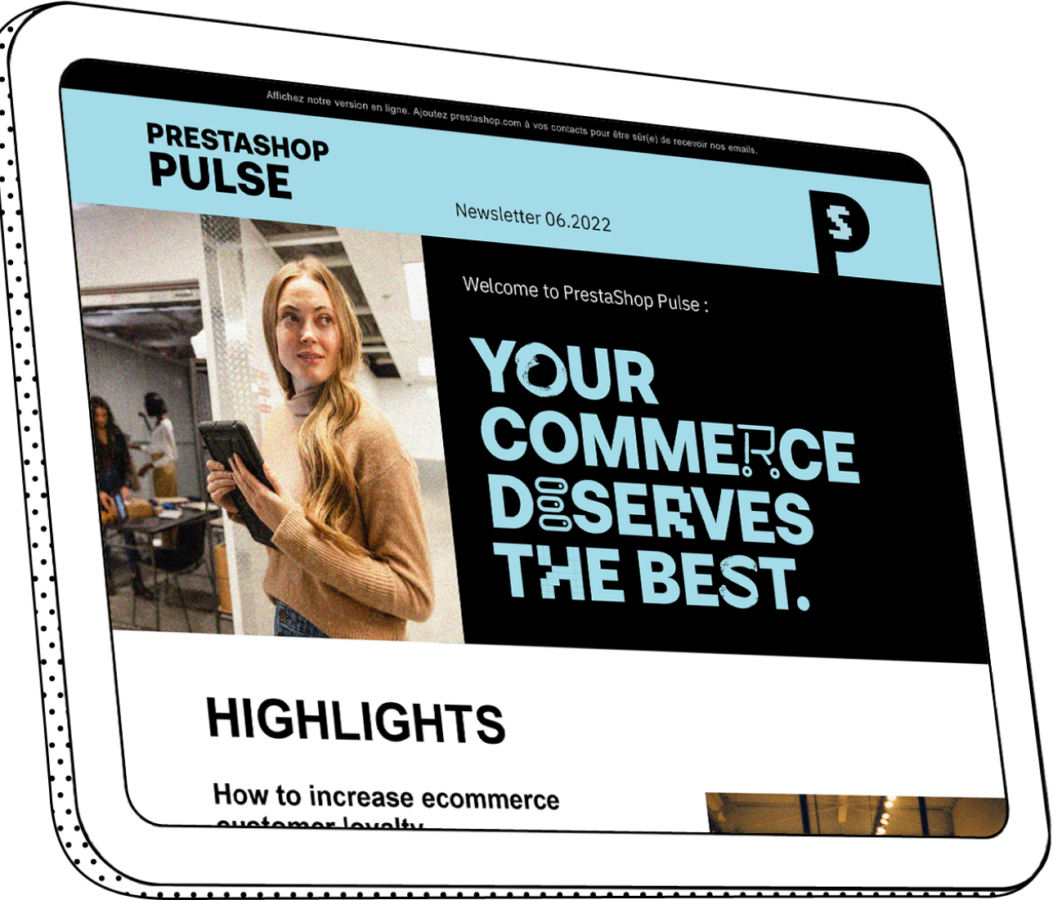10 key steps after installing your PrestaShop online store
If you are reading this article, that means you have installed and created your online store with PrestaShop: congratulations!
You have a domain name, lots of ideas, and great expectations.
Now, all you need to do is set up and customize your store to make it operational.
Here are a few essential (but not exhaustive) steps to set you on the right track.
Just follow us!
1. Maintenance mode
This option lets you work on your store in peace and quiet.
Your customers will see a page letting them know that you are making changes to your e-commerce site.
This mode lets you carry out tests and changes without your clients noticing, giving you a real view of your store.
See how to activate maintenance mode in this article!
Some modules on our Addons marketplace let you add a countdown to your maintenance mode, for example by installing “Maintenance with countdown mode module”.
This can be handy if you want to promote a store launch campaign before it goes online.
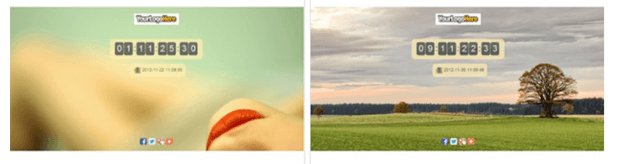
2. Configuring languages
If you want to sell abroad, you must translate your store into various languages so that each visitor can understand your products and make purchases.
Add a language to your store and remember to translate all your categories and products.
You can find out more information that will help you configure languages in your e-commerce site’s back office.
3. Organizing your catalog
This is the most important part of your store.
Structuring your catalog, drafting product descriptions, choosing photos for your products: all of this is important and must be well thought out.
The first step in creating your catalog is to create categories and sub-categories. Think about your store’s current structure and the changes that you might want to make.
This will keep you from having to reorganize your catalog completely in a few months.
Try to stick to top-level categories and avoid “sub-categories of sub-categories” if you can since they add a step when searching for a product.
If you have a large catalog, remember to set up a rich menu and faceted navigation.
Then, you need to add your products. Describe them in as much detail as possible and add several photos.
The product page should include search engine keywords to help bring you more traffic.
You should also pay attention to the quality of product photos, which is extremely important for online buyers.
4. Creating pages with static content
The Ts & Cs or “Terms and Conditions”
These are important because they define the “rules” of your online store.
Orders, deliveries, payment, withdrawal and all your store’s other rules must appear on this page.
Generally located in the footer, your customers must acknowledge them when they pay for their order.
Take the time you need to draft them.
Other recommended pages
- About us: your customers do not know you, and you are a stranger to them when they arrive on your store. The "About us" page lets you introduce yourself, share your values and inform your customers about the products you sell. Make sure to create a complete, informative "About us" page!
- Contact form: your contact page is the form that connects your customers to you and lets you interact with them. This is how they can contact you and how you can help them and answer their questions. Whip up your contact page in a flash!
- The Secure Payment and Delivery pages already exist on PrestaShop. Simply edit them and adjust them to fit your store.
For more information, let this article inspire you and create other static pages for your PrestaShop store.
5. Setting up a payment method

You must offer your customers a payment method if you want them to pay on your site. You have several options such as:
- E-wallets where you can open an account in a few hours and let your customers pay by card or account details.
- A contract with your bank where payments are credited directly to your bank account, but the setup may take longer.
Find out how to set up your payment methods.
6. Setting up a shipping method
To set up a shipping method, you must decide which carrier you want to work with.
Don't forget that different countries have different habits!
Then, set up price or weight bands so you can adjust shipping fees according to the products you sell and the choices you make (for example, free shipping over $100).
Take the time to create good carrier rules.
7. Adding your logo
Once you have finished with the first steps in your back office, you will need to think about your store’s appearance, which is very important for your online sales business.
You should add your logo, which will appear on your store, your emails and your invoices.
Take your time creating it. It must suit your store’s activity.
8. Choosing a theme
You will also need to choose and install a graphic design theme that will set your store’s appearance and user experience.
Carefully consider what you want for your store.
Choosing a theme is a personal choice that must fit the image you want your business to put forward.
9. Adding and activating modules (slideshows, related products, etc.)
When you launch your store, certain features (also called modules) are active, such as demo images or text. You need to configure them so that they fit your store.
For example, you will need to add images and links in your slideshows and configure your related products and social sharing modules with your information.
You have a lot of options that take just a few minutes to set up on your store.
Find out how to activate modules.
10. Last check and touch-ups
Now that you have taken the time to set up your store, you need to make sure that everything functions correctly!
Browse through your pages, test your customer journeys, and try to buy on your site.
In short, experience your site as a user would! :)
Conclusion
It’s done!
You’re ready to start selling. Your journey doesn't end here.
You must constantly adjust your site, but you can now welcome your first visitors and take your first orders. The rest is up to you!
P.S.: Don't forget to deactivate the maintenance mode on your store ;)